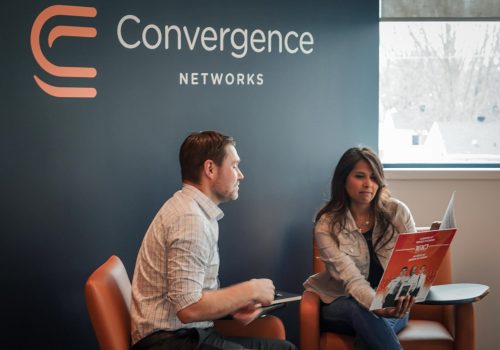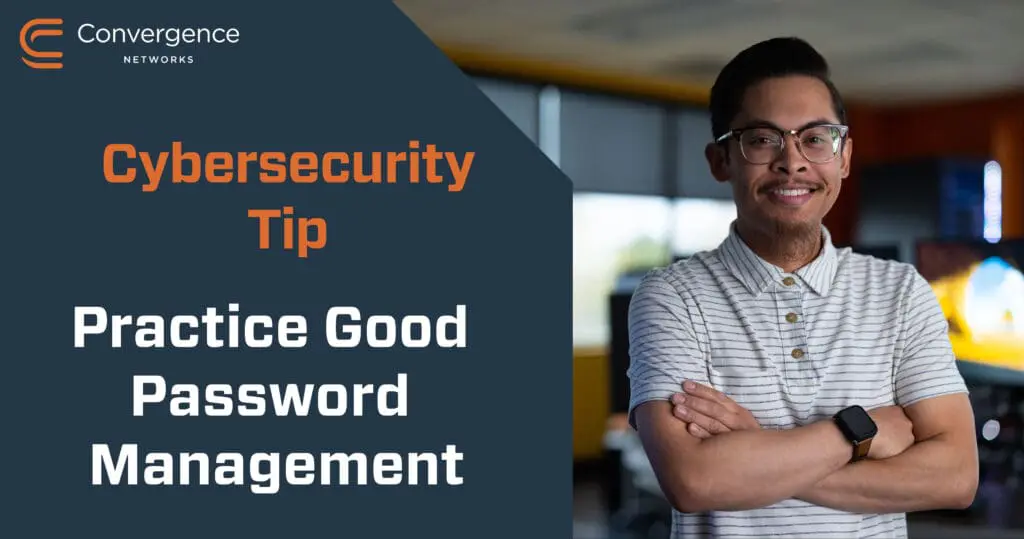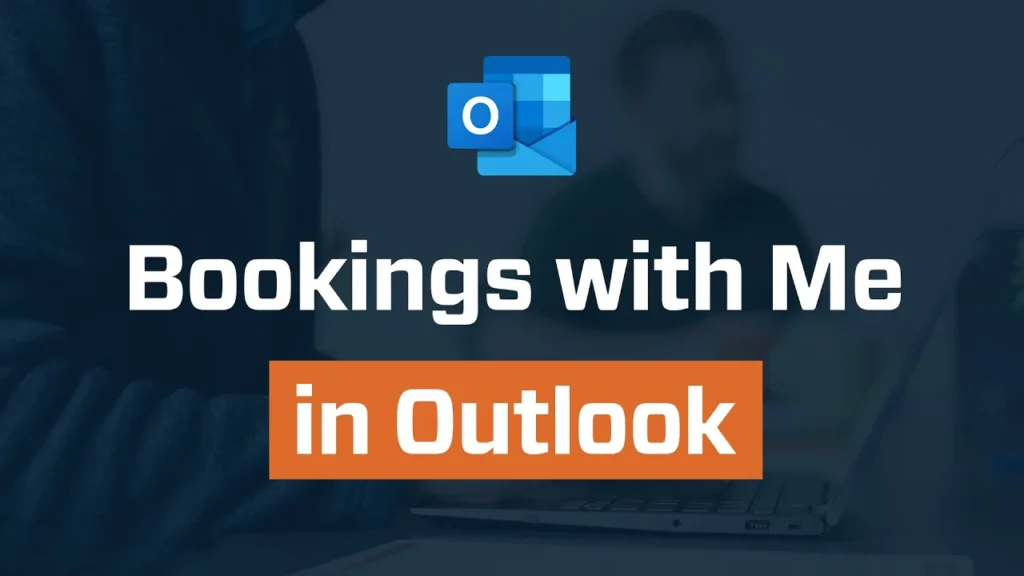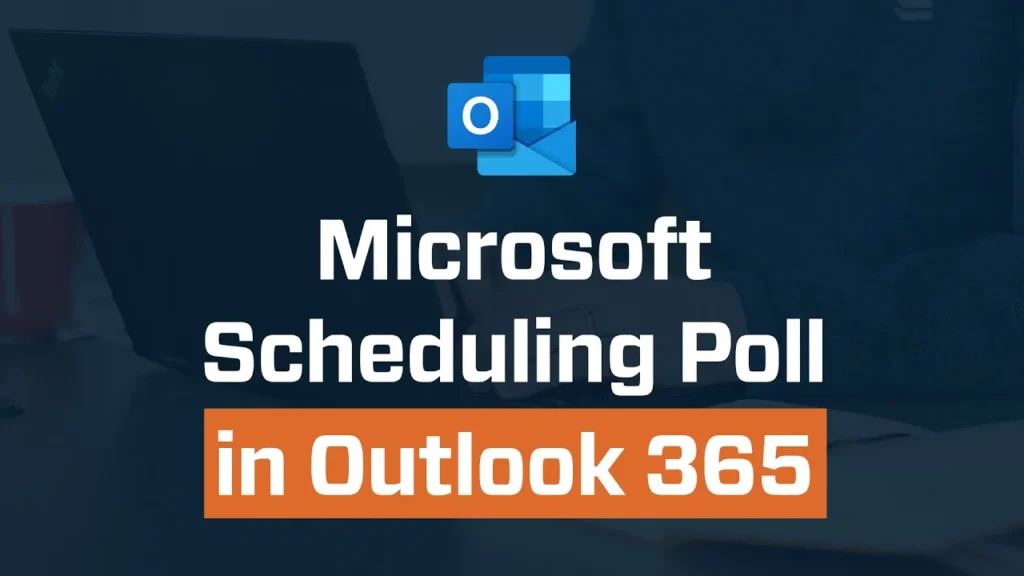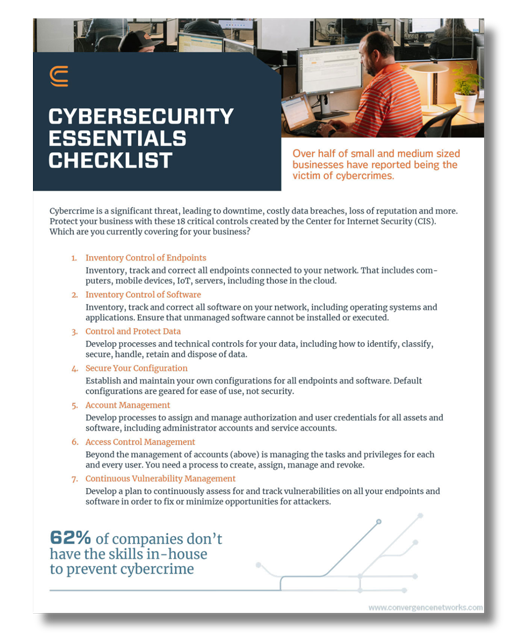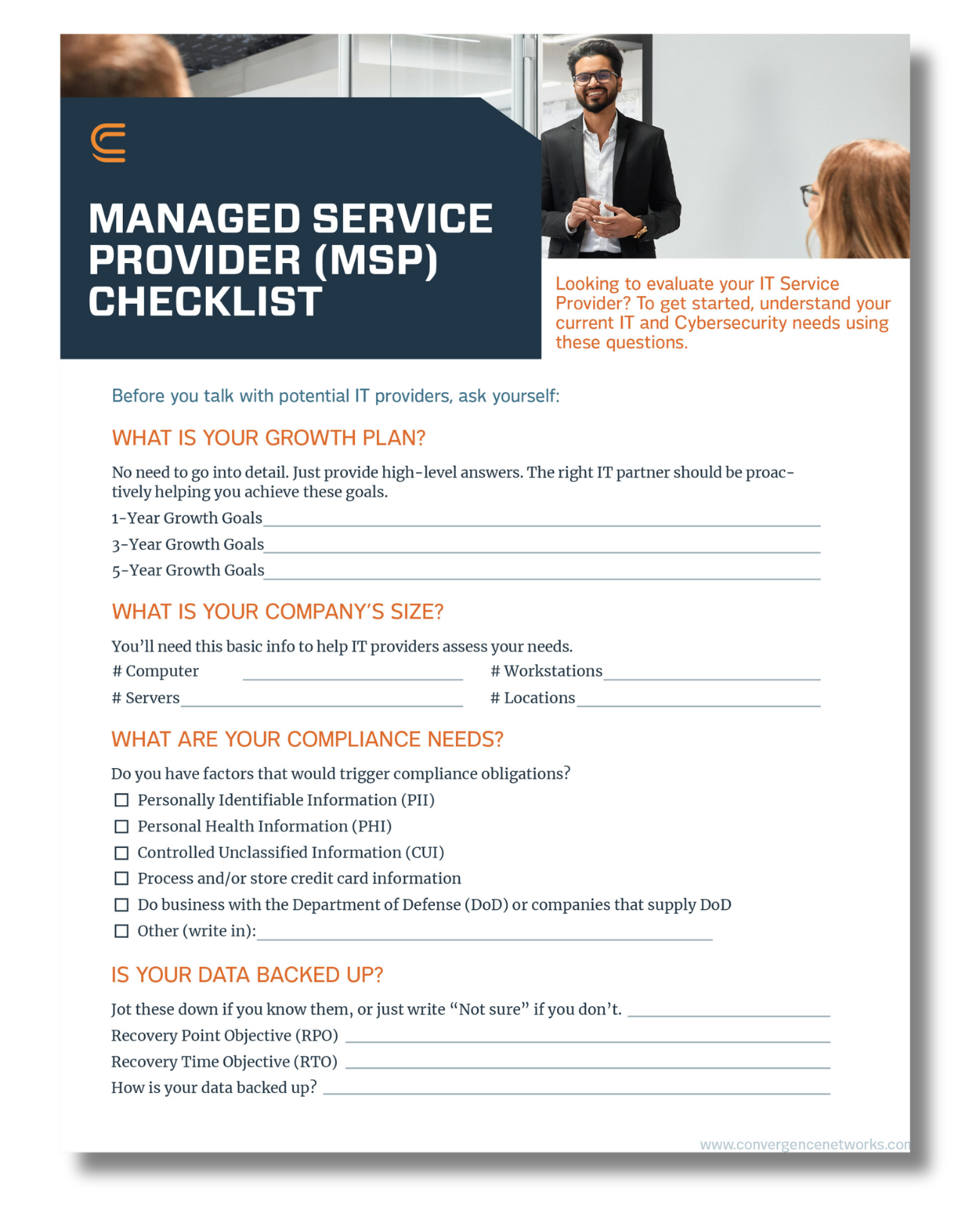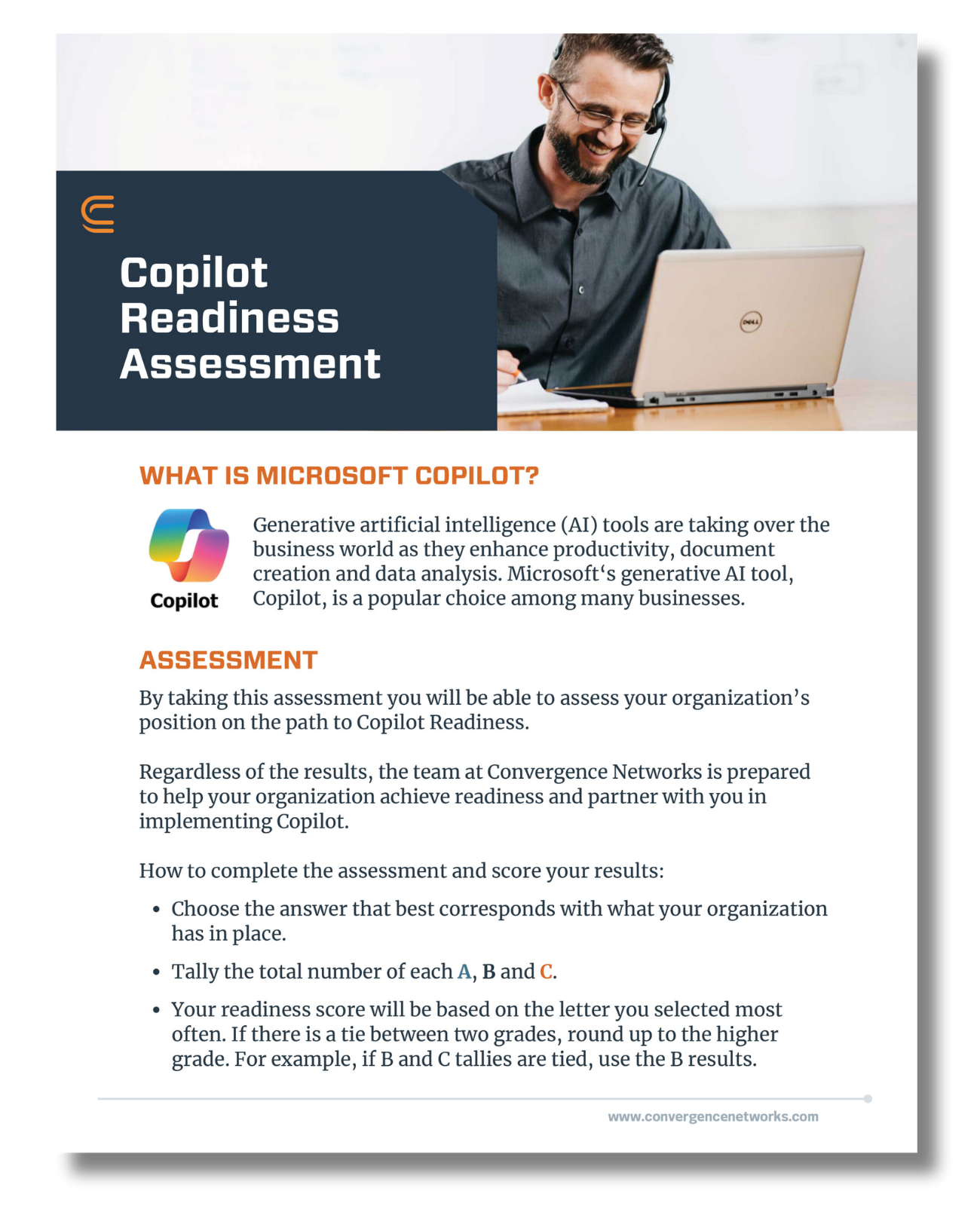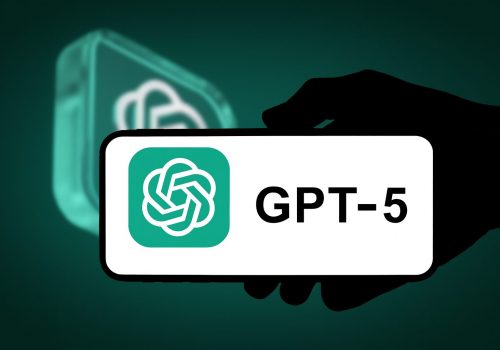If you’re already using Microsoft 365, chances are you’re familiar with popular tools like Outlook, Word, Excel, PowerPoint, and SharePoint. However, did you know that Microsoft 365 offers a wide range of other apps that can enhance your productivity and help you save on software subscription costs? Here are some of the lesser-known Microsoft Office 365 apps and how you can use them in your business operations to increase productivity.
Teams: Yes – you likely already use Teams, but are you using it to its full capacity? Microsoft Teams is more than just a communication tool; it’s a central hub for collaboration and productivity. You can create teams and channels for different projects, topics, or departments, and share files, chat messages, and meeting notes within them. You can also integrate other Microsoft Office 365 apps and third-party apps into Teams, such as Planner, Forms, Power BI, and more. With Teams you can also host online meetings and webinars with up to 1,000 participants (depending on your subscription), and use features like live captions, polls, breakout rooms, and whiteboard.
Forms: Forms is a simple and powerful tool that allows you to easily create surveys, quizzes, polls, and forms. You can use Forms to collect feedback, measure satisfaction, conduct research, and test knowledge. You can easily share your forms with others via a link, QR code, or email, and view the responses in real-time or export them to Excel for further analysis. Forms allows you to create branching logic, add themes and images, and apply settings like response limits and deadlines. It is integrated with other Microsoft 365 apps, such as Teams, OneNote, PowerPoint, and Excel, so you can create and access forms from within these apps. This Forms Cheat Sheet is a great reference point if you are just getting started!
Loop: Loop is a relatively new app that helps you create, share, and collaborate on dynamic and interactive documents. Loop lets you use components, such as tables, lists, charts, and images, to create rich and engaging content that can be updated and edited by multiple people at the same time. You can also embed Loop components into other Microsoft Office 365 apps, such as Teams, Outlook, and OneNote, so you can access and edit them from different contexts. Loop helps you streamline your workflows, reduce silos, and keep your team on the same page. We have been loving the Loop component for team collaboration! Learn how to use it here.
Whiteboard: Whiteboard is a digital canvas that lets you brainstorm, ideate, and collaborate with your team. You can use Whiteboard to draw, write, type, and insert images, shapes, stickers, and more. You can also use Whiteboard to create templates, diagrams, and flowcharts, and use features like ink to shape, ink to table, and ink to math. You can share your whiteboards with others and co-create them in real-time, and export them as images or PDFs. Whiteboard is integrated with Teams and Surface devices, so you can use it in meetings and on touchscreens. Whiteboard helps you unleash your creativity, visualize your ideas, and solve problems with your team. Not convinced? Here are 13 tips to get the most out of Microsoft Whiteboard.
Power BI: Power BI is a business intelligence and analytics app that helps you turn your data into insights. You can use Power BI to connect to various data sources, such as Excel, SharePoint, and more. You can also use Power BI to transform, model, and analyze your data, and create interactive reports and dashboards. You can share your reports and dashboards with others and access them on the web and mobile devices. You can also embed Power BI into other Microsoft 365 apps, such as Teams, Excel, and PowerPoint, so you can view and interact with your data from within these apps. Ultimately it can help you make informed decisions, monitor your performance, and discover new opportunities.
FindTime: FindTime is a Microsoft add-in built for Microsoft Outlook that uses an attendee poll feature for scheduling. If you have Office 365 this is a FREE installation, you can download from Office 365 and use it instantly. FindTime integrates with your calendar to show what days and times work best and if you are inviting attendees from the same organization, you will receive real-time suggestions. If attendees are from outside of your organization FindTime will set up a poll with proposed meeting times and attendees can vote on a time that works best for them. Once all attendees vote, FindTime will send out the meeting invitation automatically without the organizer having to go back into Outlook and create the invite to book the time. Here is how you can use FindTime for scheduling your meetings!
Bookings: Many people are familiar with apps like Calendly, but our preference is that we leverage Microsoft 365 and use the Microsoft Bookings app. Microsoft Bookings is a scheduling tool that integrates seamlessly with your Microsoft 365 or Office 365 calendar. Bookings works by integrating with your calendar and offering times that wok with your availability based on all calendars you have integrated, including both personal and professional. You can open your schedule to days and times that work for you. It’s best for businesses that require customers to book appointments. Learn how these 7 companies used Microsoft Bookings to schedule and managed their appointments in this case study e-book by Microsoft.
These are just some of the Microsoft 365 apps that can help you streamline your productivity and optimize your software subscription costs. There are many more apps and features that you can explore and use in your business. Interested in learning more? Schedule a call with our team to learn more about how your team can better use the tools you already have in Microsoft 365.