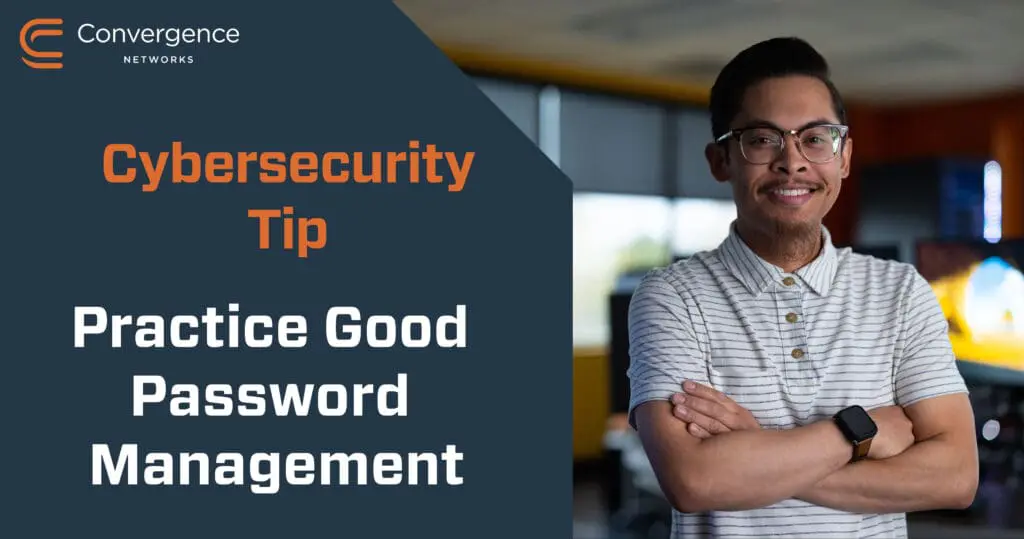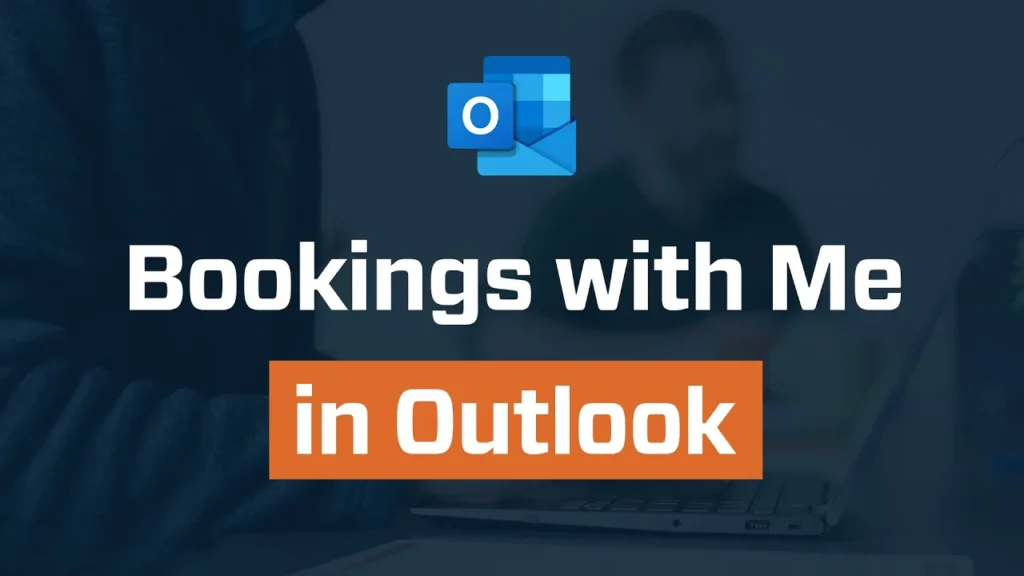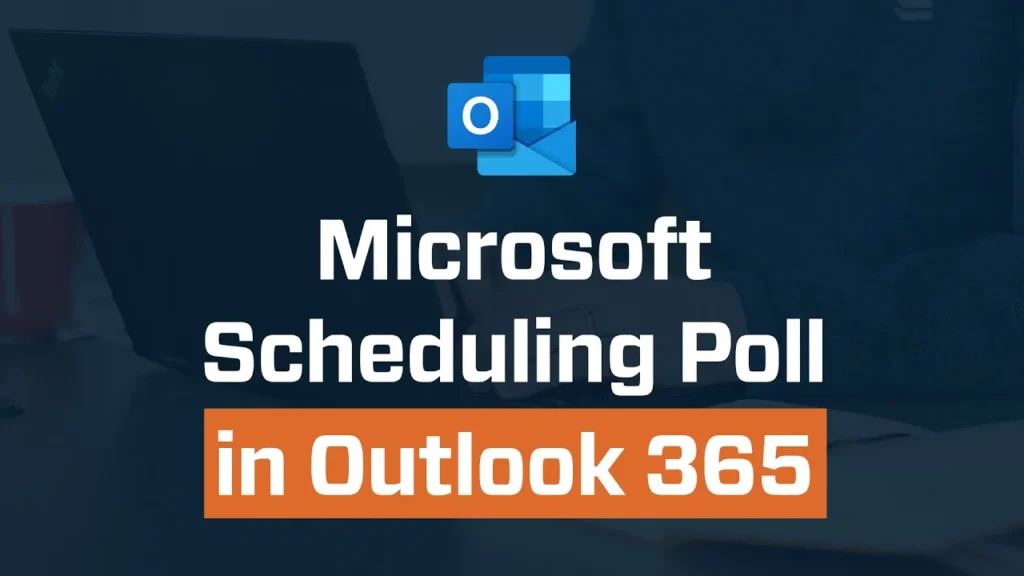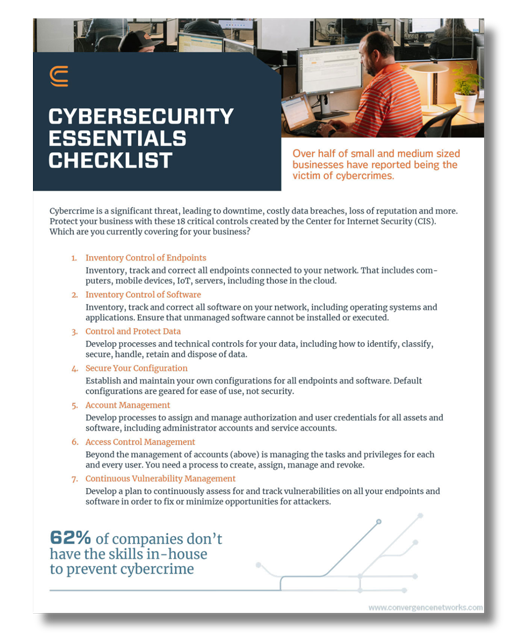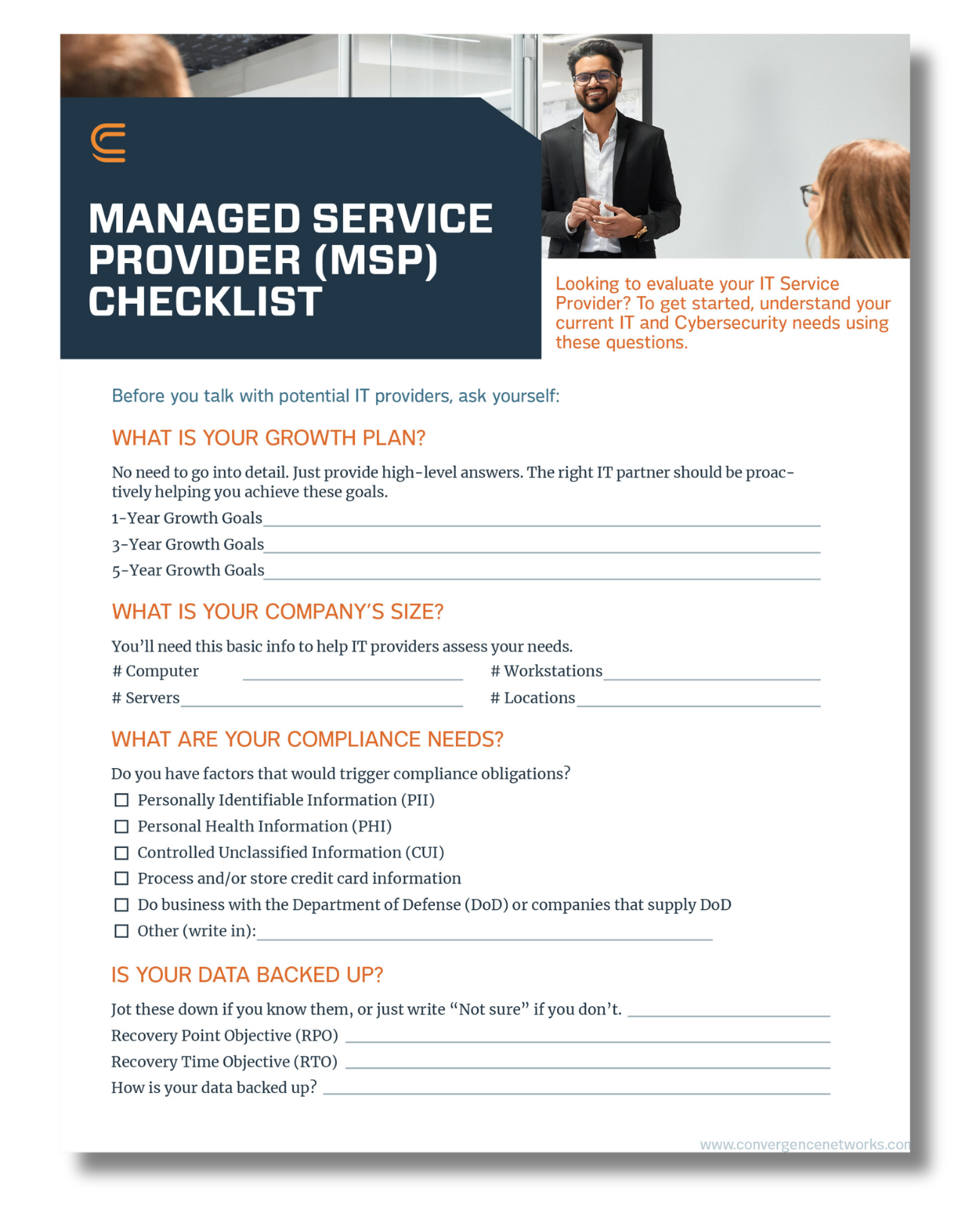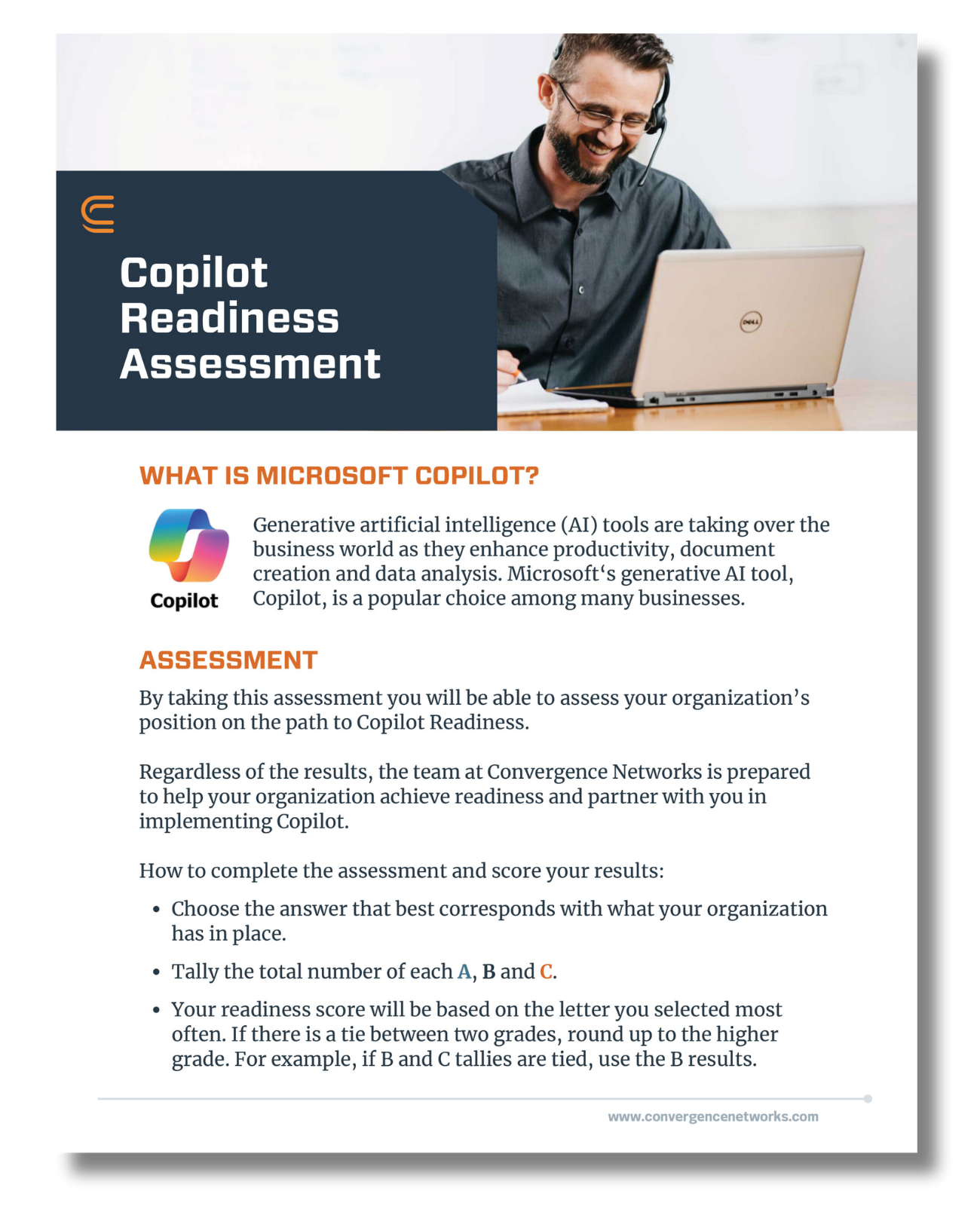Managed IT Services and IT Support - USA & CANADA
Start Here.
Go Further.
Fueled by outstanding customer service and a passion for innovation, we’ll guide your business through integrated solutions across a wide range of technologies and security services.
One of North America’s leading managed service and managed security service providers.
The adventure begins with a continuous exploration beyond the boundaries of other technology solutions. We speak “human” fluently as we help our clients navigate the diverse terrain of technology. The result? An authentic partnership that is fulfilled by client success; a culture built on trust and autonomy that drives new discoveries and excellence to stay miles ahead of the rest.
As a security first IT services company with offices across the USA & Canada, we help companies leverage technology as a strategic tool while proactively protecting their business from cyberattacks.


Strategy, Security, and Support.
Let’s Navigate Your Technology Decisions Together.
If technology feels like an anchor that is keeping your business from maximizing its potential – it’s time to experience a new kind of managed technology in the USA and Canada. As we build your technology roadmap and implement solutions, you will have more time to focus on your business and its core mission. With our ongoing strategic guidance, your technology will be transformed from being a heavy anchor to a sail propelling your business onward.

Strategic Technology Guidance for Tomorrow’s Business Environment.
Convergence Networks is a place where GREAT business strategists, technologists, and cybersecurity experts thrive. With a core focus on people, there are four specific attributes that make us unique:
Local Dedicated Service
We provide personalized, local IT support to clients backed by team members who stand ready to assist when needed with offices and skilled team members across North America!
Comprehensive Technology Capabilities & Experience
Our clients have confidence that they will work with a skilled team of 200+ people who understand their business and can help them prioritize and quickly solve their IT challenges, so they can focus on what they do best.
Full Stack Cybersecurity Services & Solutions
Our clients have access to advanced cybersecurity tools and our own 24x7 in-house experienced SOC and NOC teams ensuring their security is put first.
Remaining Ahead of the Evolving Technology Landscape
Embracing technological change, we invest in the latest advancements and certifications while continuously vetting solutions to prepare our clients for the future.